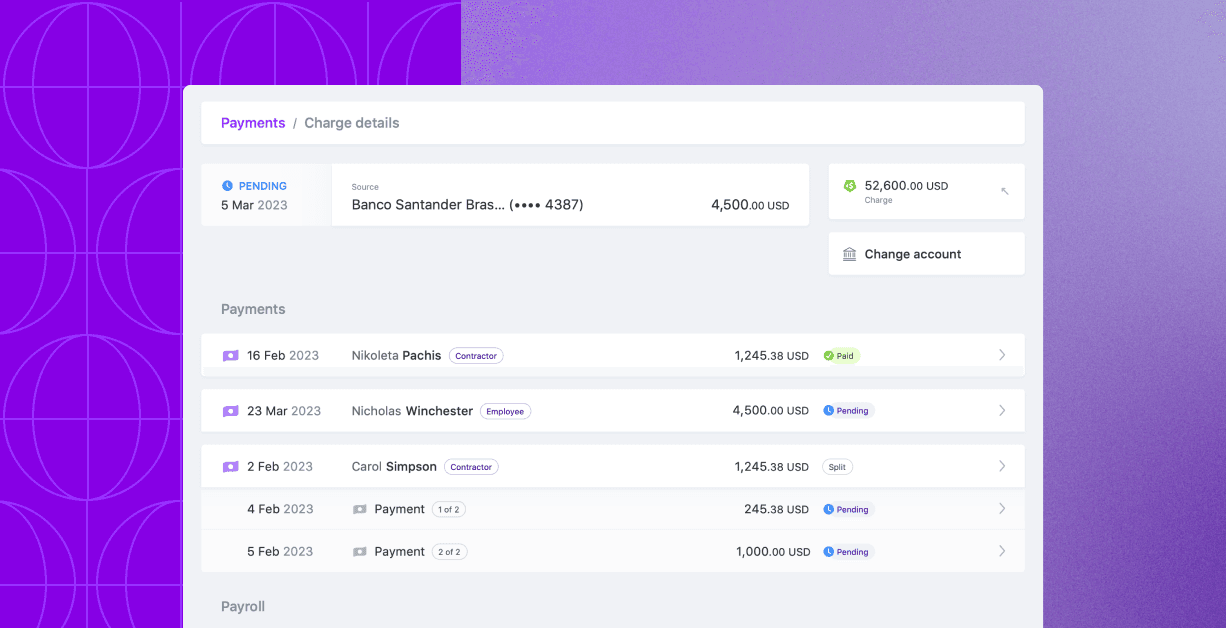Table of Contents
Loading headings...
We’ve redesigned Plane’s payments experience for both employers and workers and added many more features to our payments pages. This redesign gives more visibility into the payroll and payments processes and also refines the user interface so it’s more intuitive.
For admins and managers: New Payment, Charges & Refunds pages
Each payment now has its own dedicated Payment details page — showing you which bank account (or accounts if it was split!) it was sent to, what the breakdown of the payment was, and if we made one or more attempts to deliver the payment. In the past, this information wasn’t easily available, and we only had one page for each payment “batch.” If a payment was created from a payment request, we now link back to it, too.
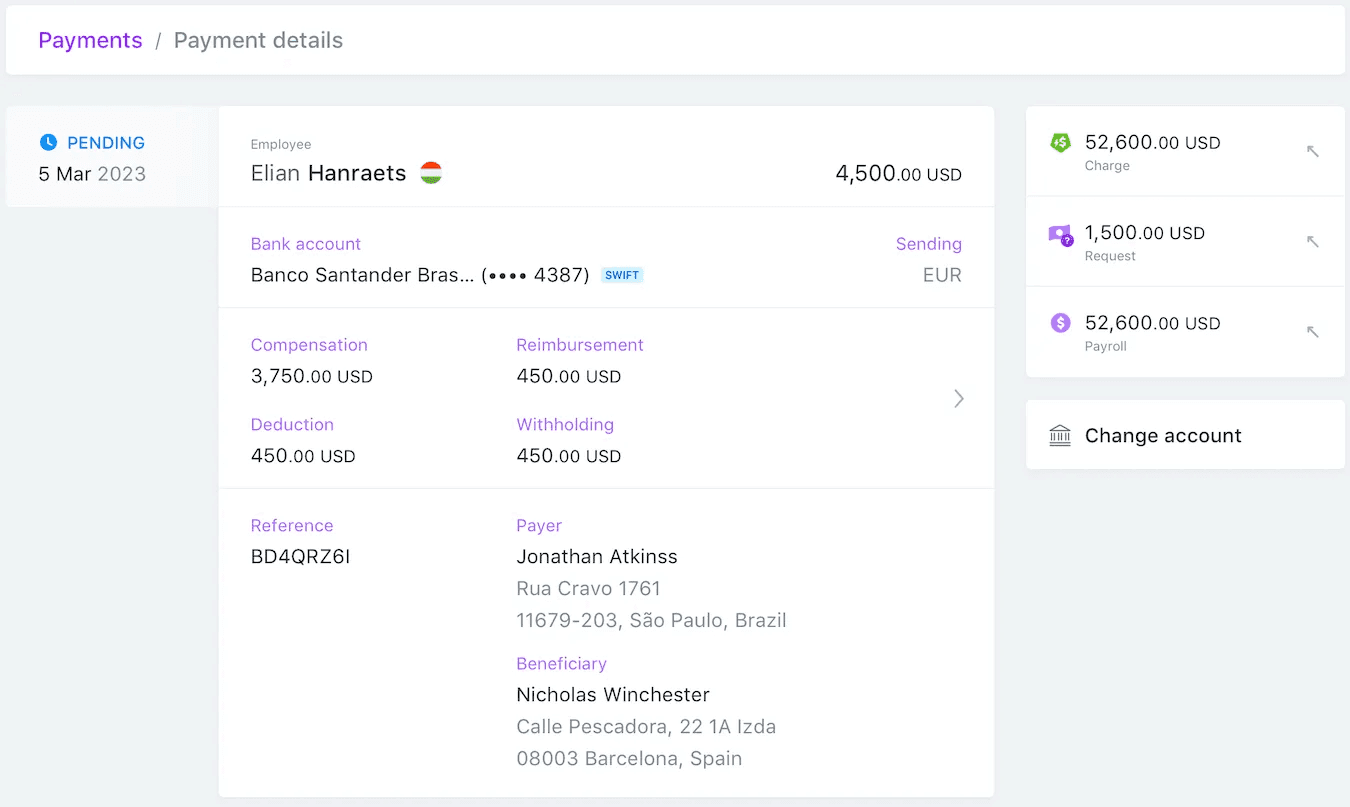
For each payment, you can see payment details, including bank account info, payment breakdown, and payment attempts.
Charges are now in their own separate section in Payments. In this way, you can clearly see a list of all of the attempts that Plane took to collect funds from your company’s account (separate from payments made to your team members). For each charge, you can also see the payments associated with it.
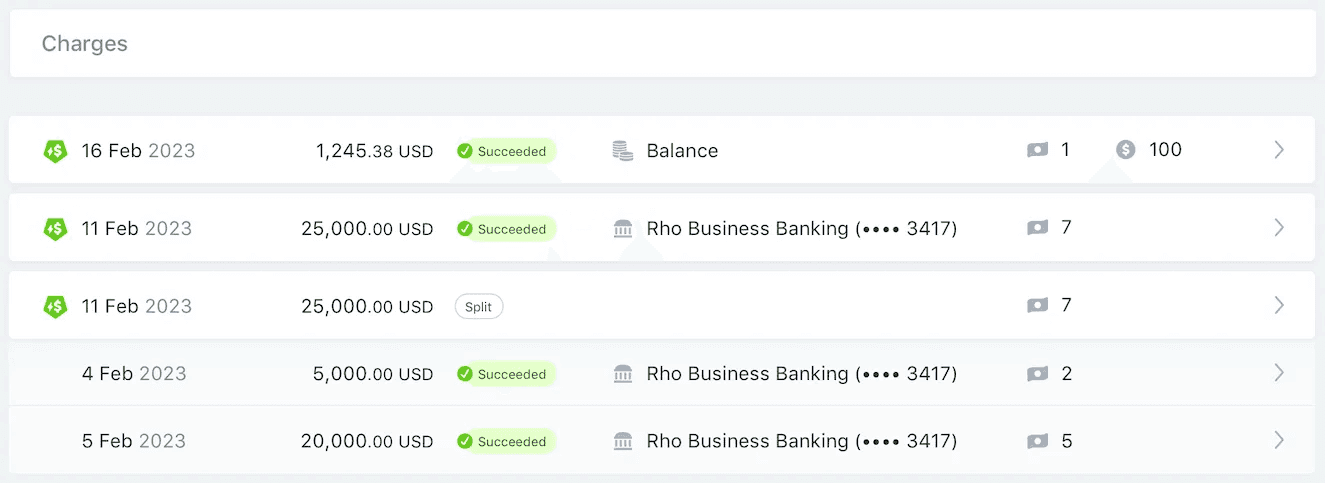
The new Charges page shows a list of all attempts to collect funds from your company's account.
There’s also a new Refunds page, where you can see details about each refund to your company account. If we refunded any unused funds from a charge, we’ll link the refund to the charge, so you can easily see why you received a refund.
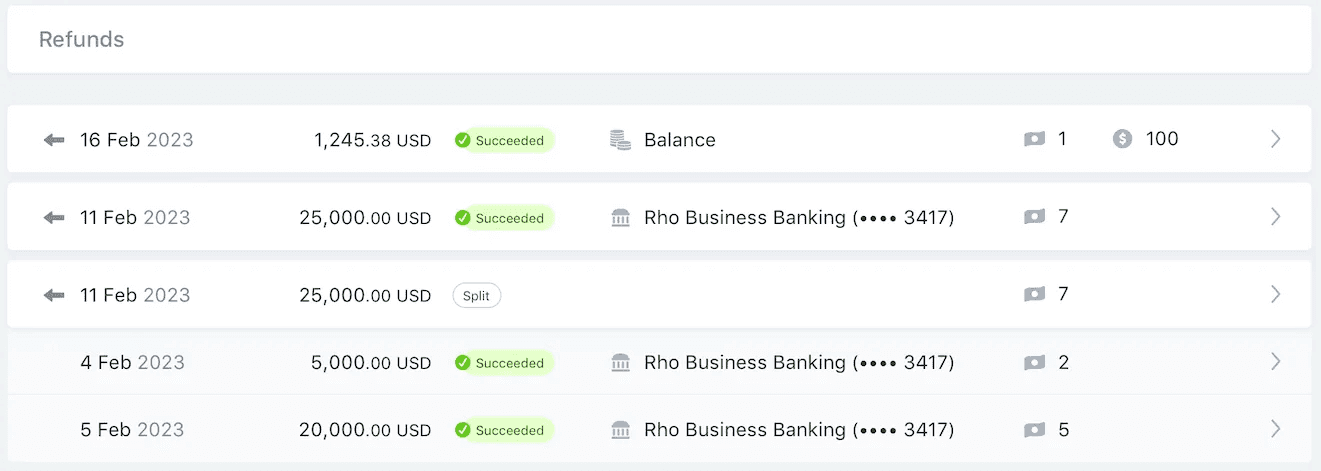
The new Refunds section shows a list of refunds made to your company account.
Payment history is now separated into two sections: In the Pay Contractors page, you can see scheduled payments (i.e., payments that are processing) in the Scheduled tab and failed payments.
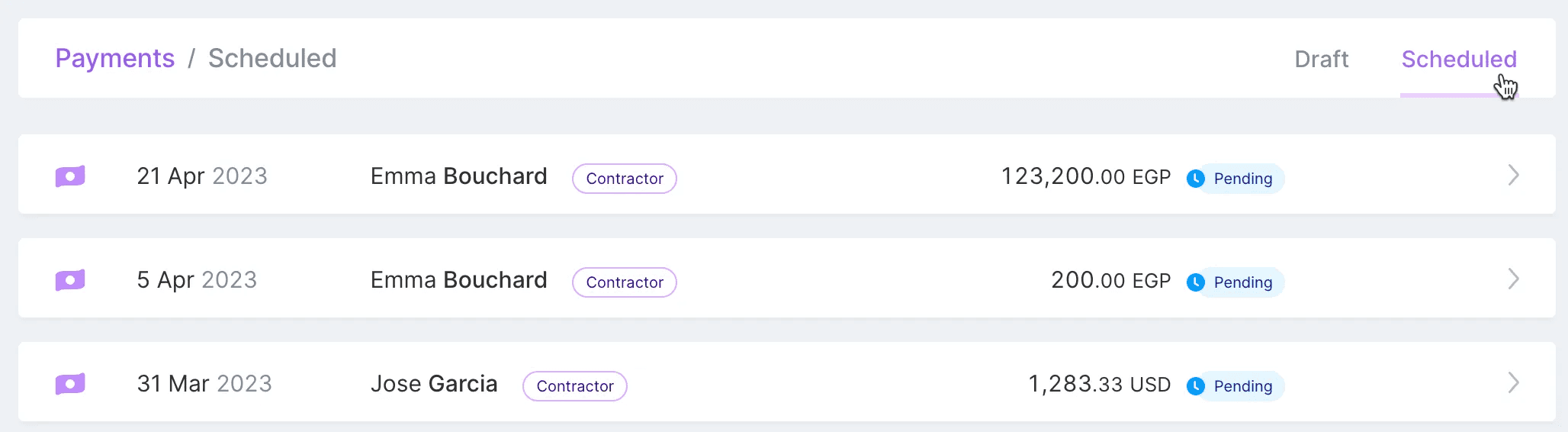
In the Pay Contractors page, you can see scheduled payments in the "Scheduled" tab.
In the History page, you can see fully completed payments (i.e., payments that are paid or canceled).
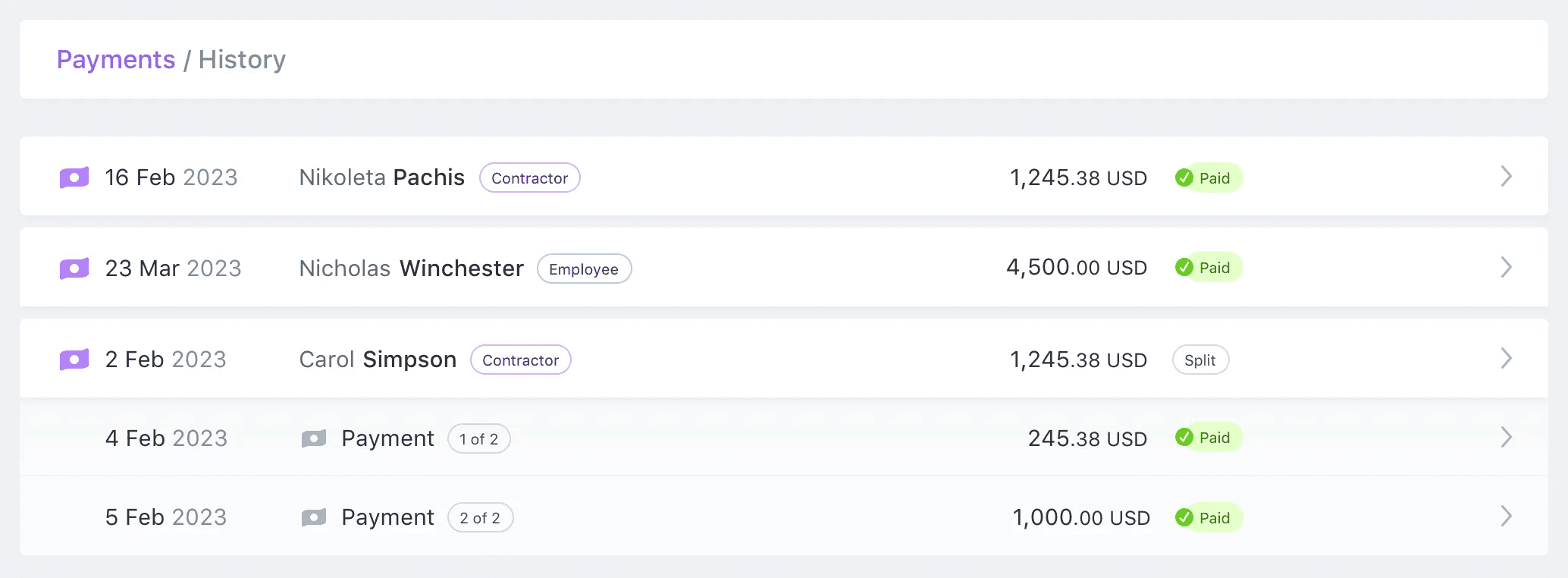
In the "History" page, you can see fully completed payments.
In each worker’s profile, there's a Payments tab that shows the payment history for them, including highlighted changes made to the payments, such as reimbursements. Click on “View pay history” to see the full history of payments made to the worker.
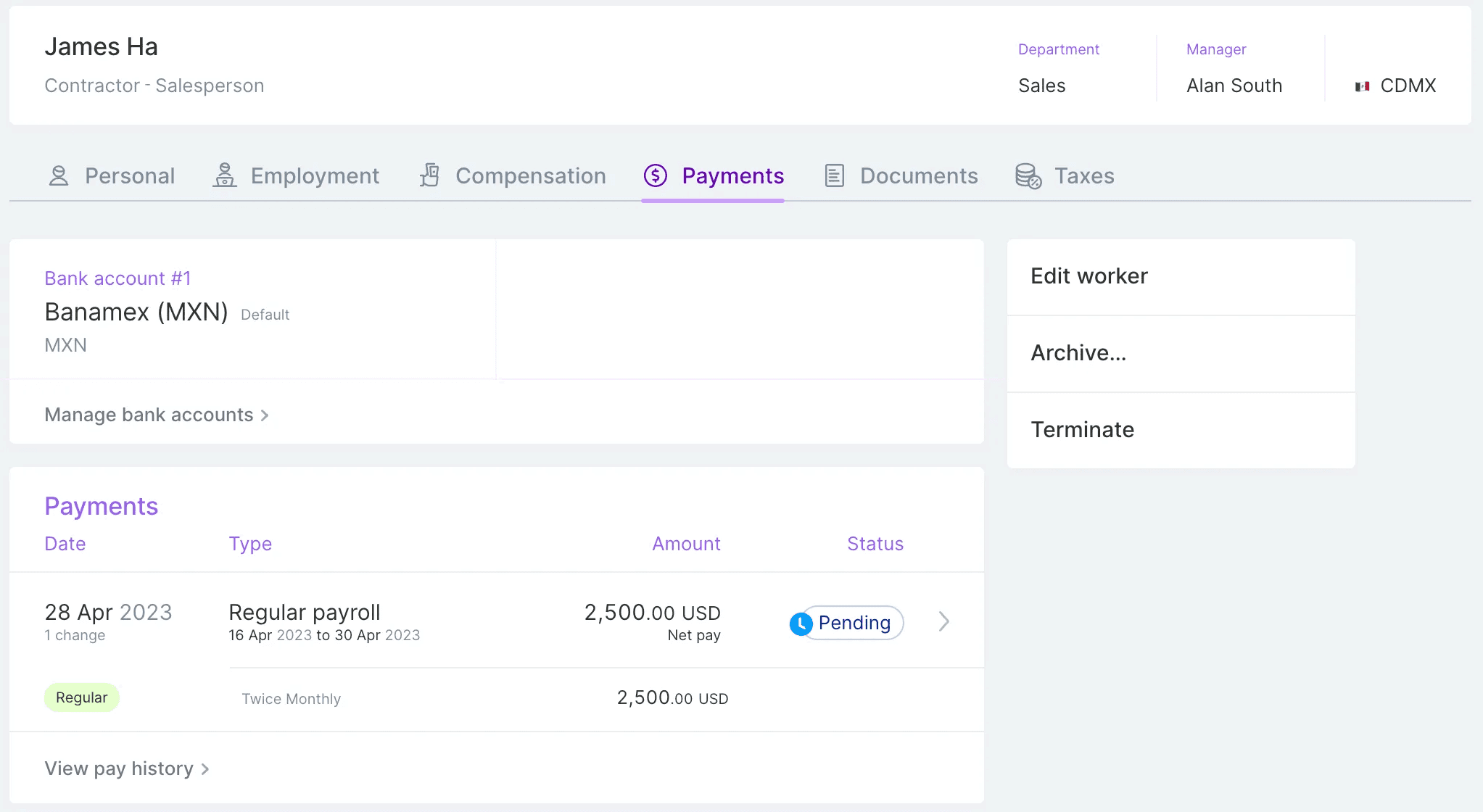
Each team member's profile contains a Payments tab showing their payment history.
For contractors and employees: Detailed payments view
Workers that get paid through Plane can now see more details than they saw before in the Payments page.
If you have split payments, then you can see the split.
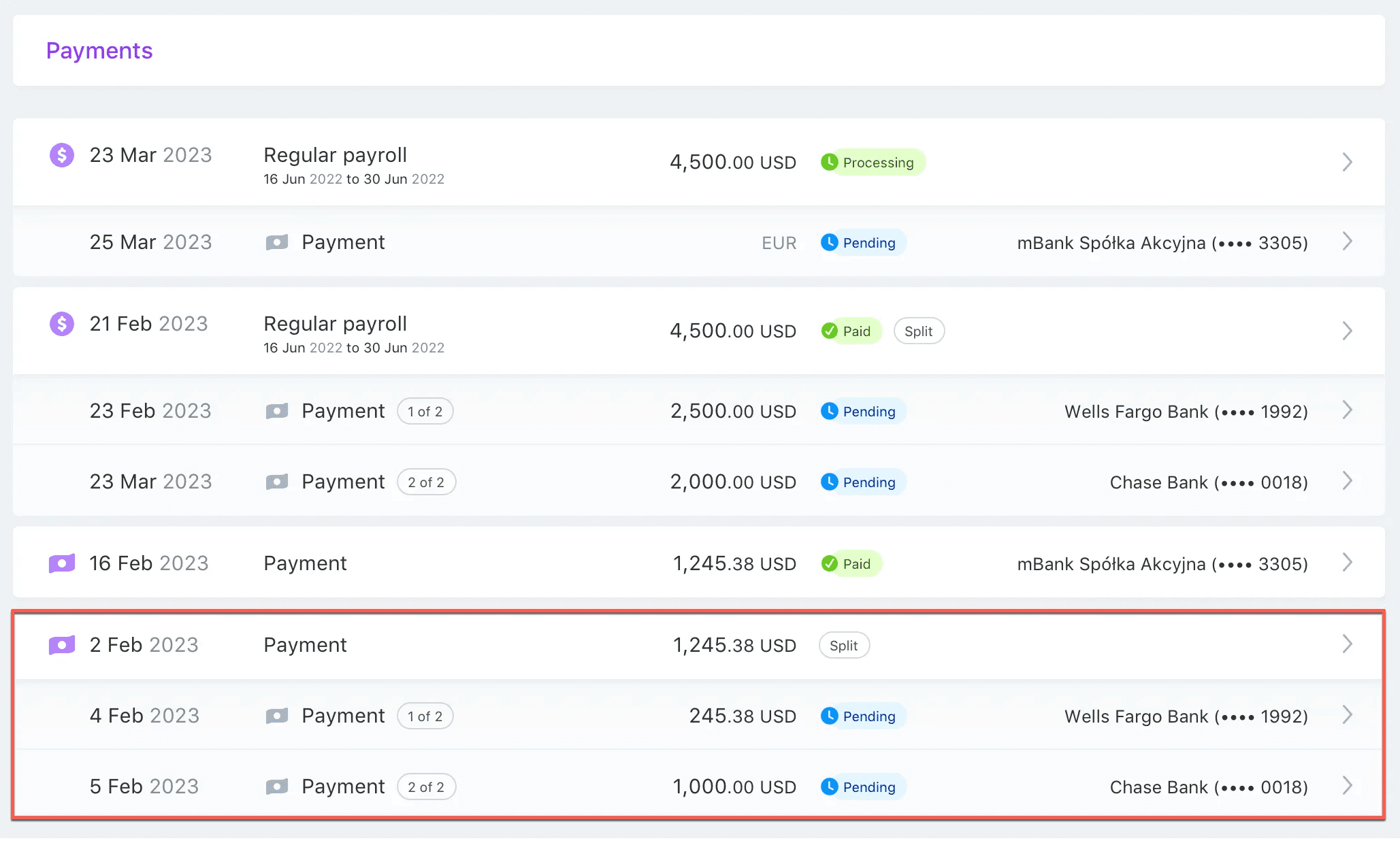
Workers can clearly see split payments in their Payments page.
If your payment involves a currency conversion (for example, from USD to Euro), you’ll see what currency the payments are going to be sent in and the actual amount that was sent and received.
For payments that have had multiple attempts, you can see each attempt and also download payment confirmations for each attempt, including any MT103s for SWIFT payments.
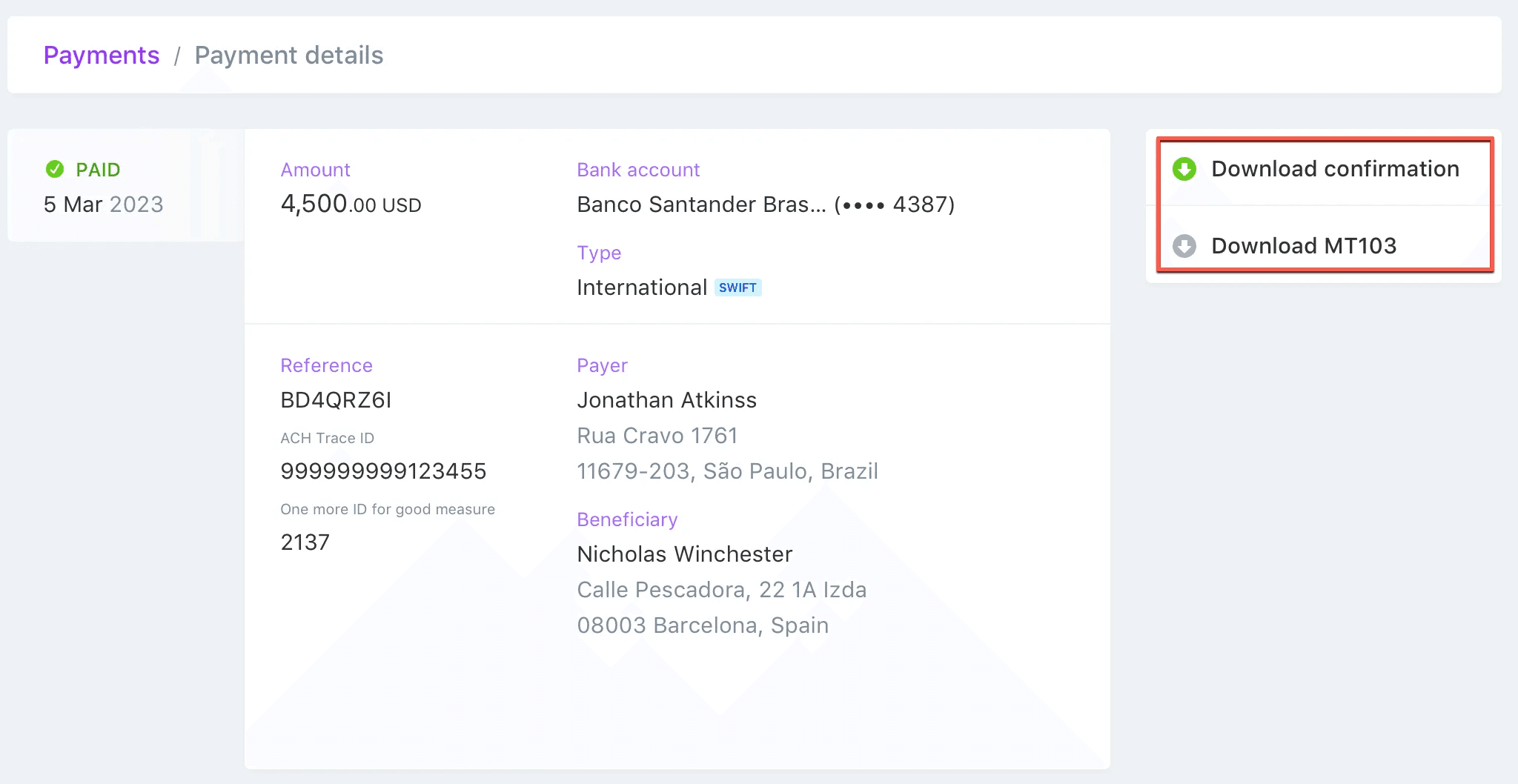
Easily download payment confirmations for every payment attempt.
When are these updates available?
These updates are available now for all administrators, managers, contractors, and employees. If you have any feedback or questions, please don’t hesitate to get in touch with us at support@plane.com.
Want product news & updates?
Sign up for our newsletter.